If you’re here then you may be wondering how in the world to change slide background in Keynote a bit tricky. Especially if you are a powerpoint user.
So here is a very simple way to do it.
Step 1: Open Keynote. On the left side you will find a list of options under the brush icon that says format. This particular slide has default black color background. But i want to fill it with a picture background.
Step 2: On the right side of the screen, under format, you will find an option that says background. Below that there is a drop down which by default has color fill chosen. Click on the drop down.
Step 3: A list of options will drop down you will find one that says image fill. Choose that.
Step 4: A new option shows up called “Choose” Click on it. A pop up will allow you to choose an image saved on your computer.
Step 5: Choose and image and there you have your background. You can still add text and customise the slide. Just that instead of black background there is a picture.
Subscribe to us if you found us helpful
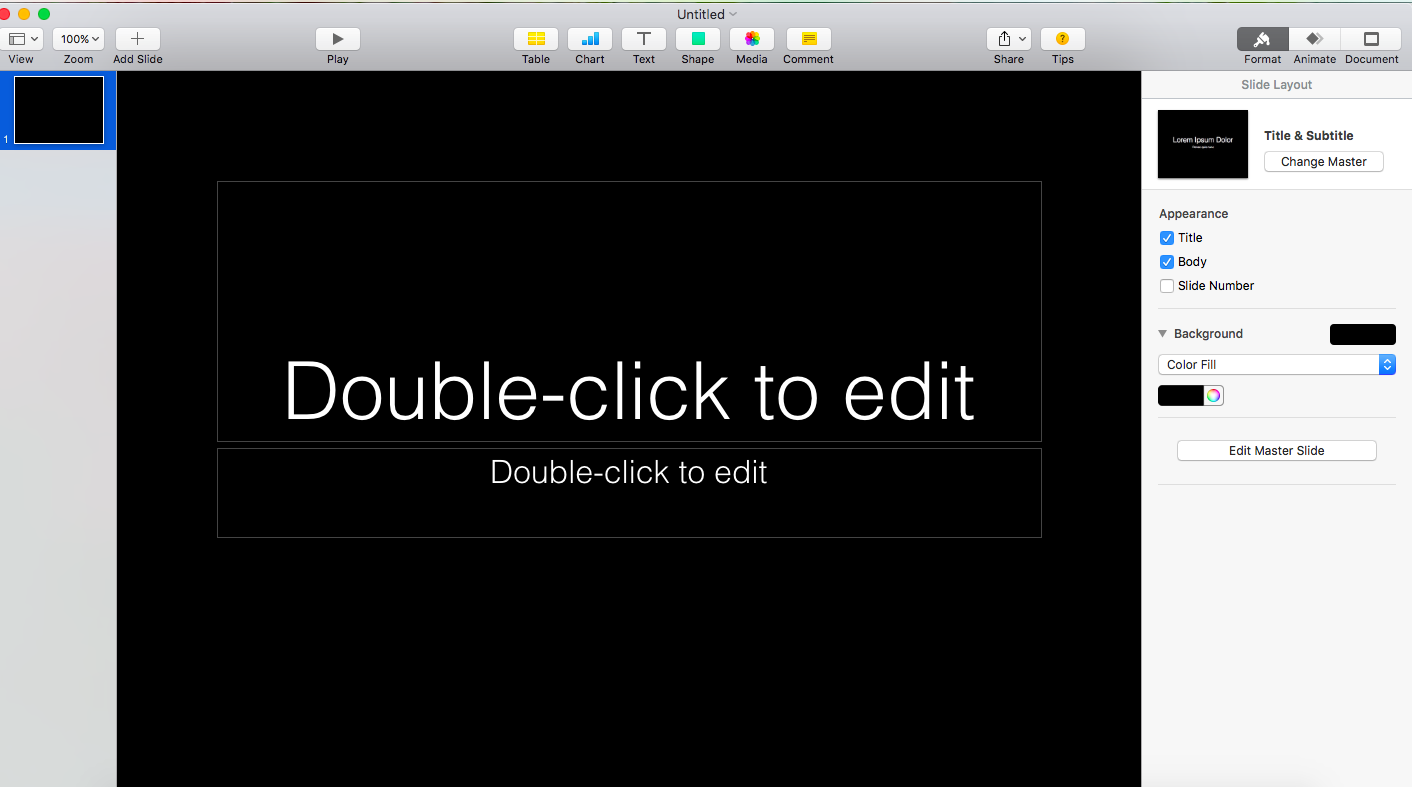
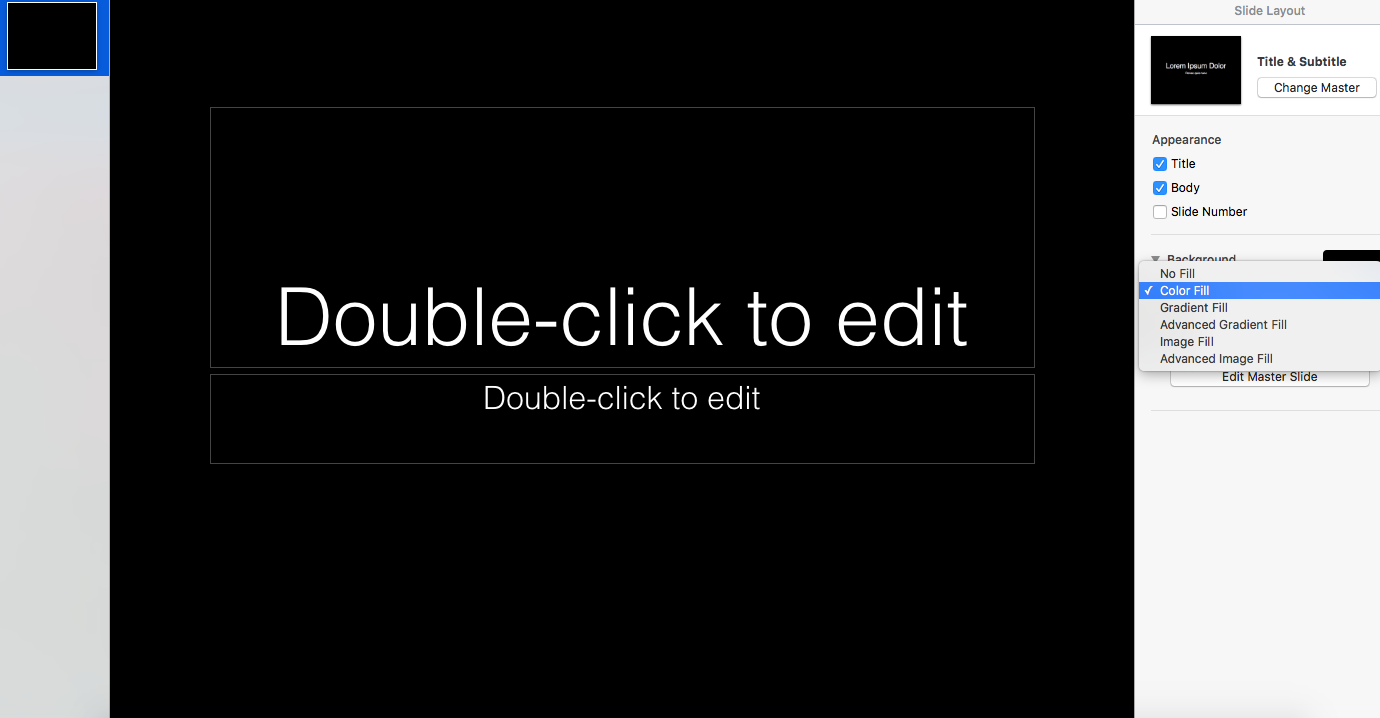
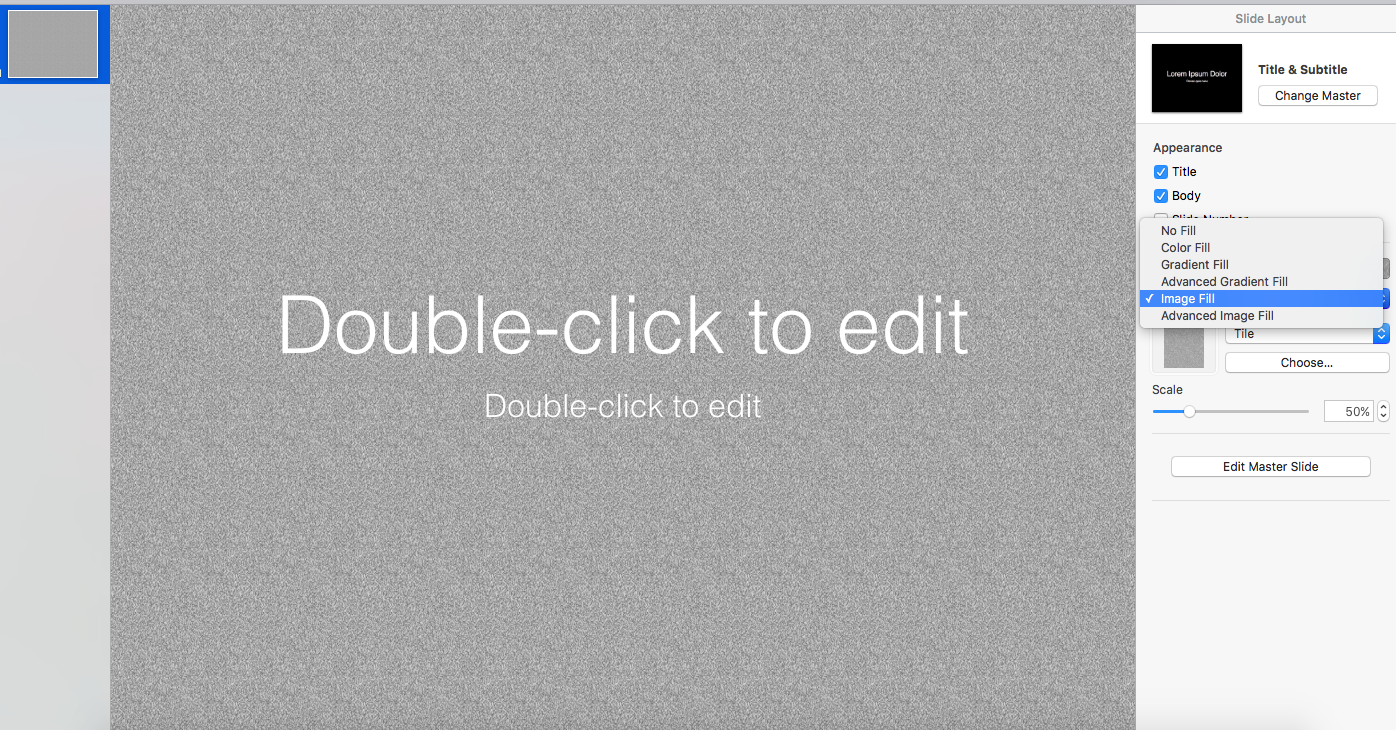



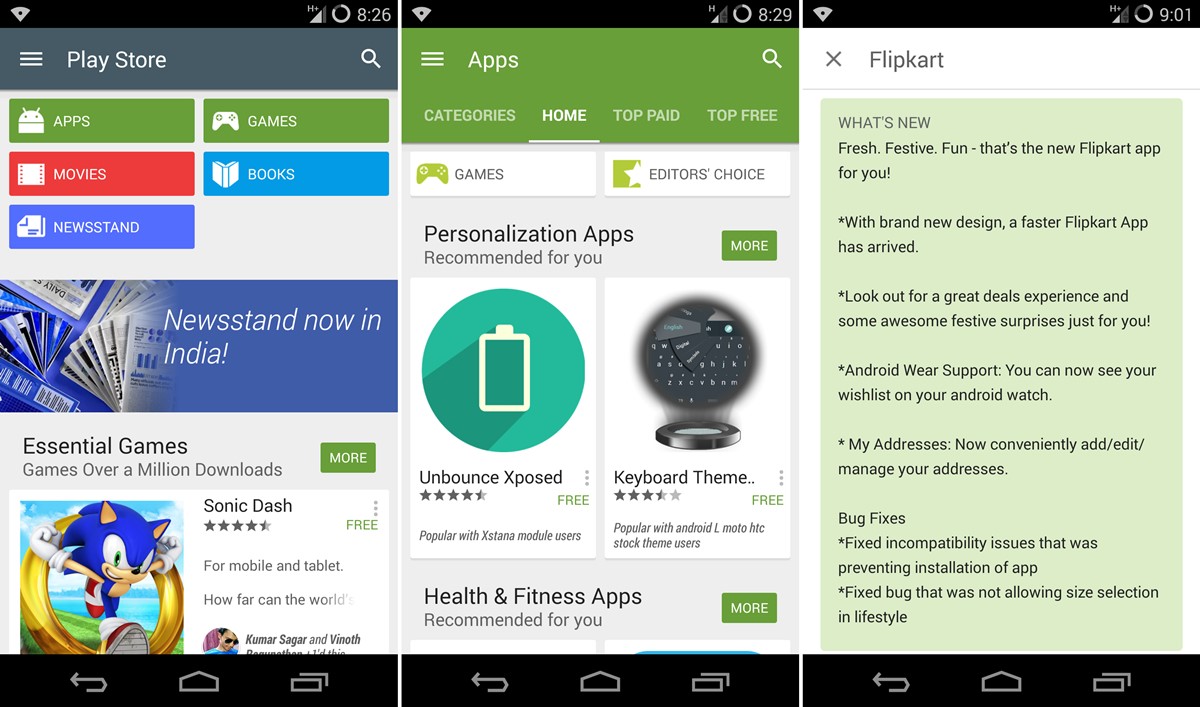
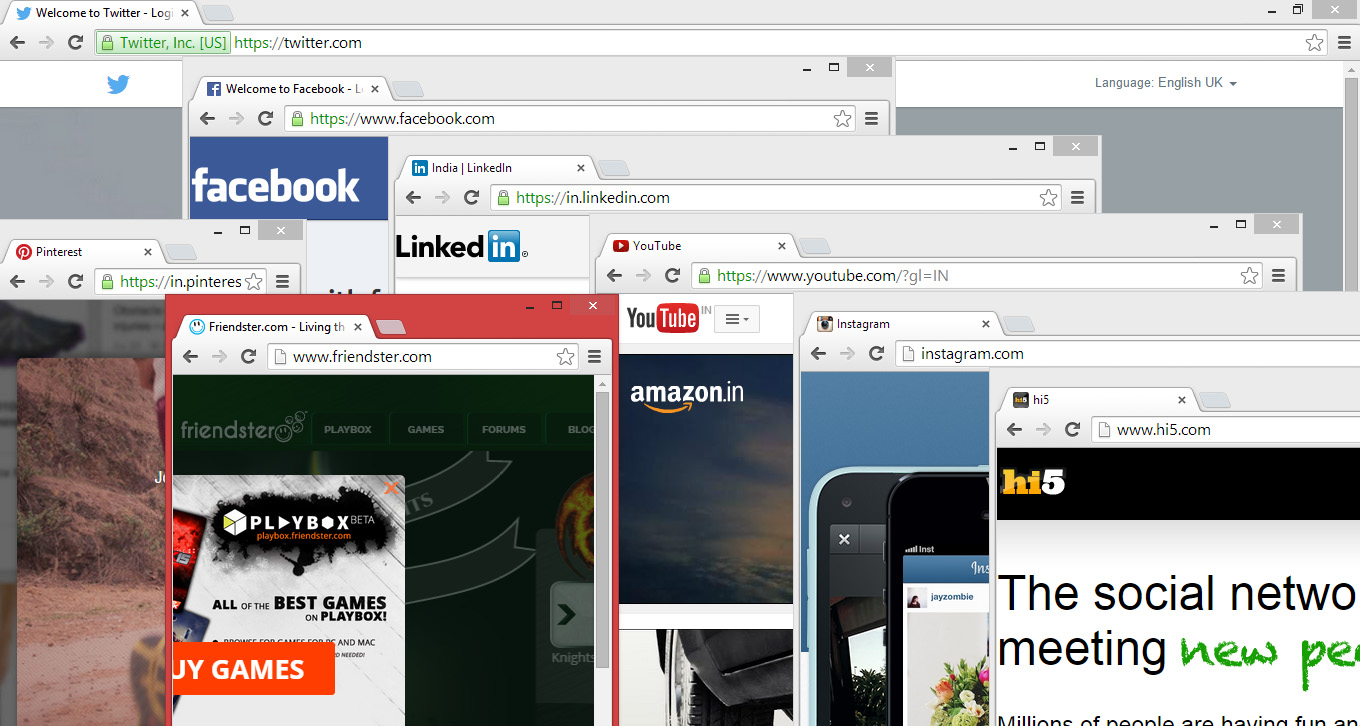







1 comment
That’s a piece of new information. Thank you.